Manging Groups
GForce allows you to create as many groups as you wish. You can also categorize your groups. This is especially useful where you have multiple volunteer locations. You can create categories corresponding to different volunteer locations and group your groups that way. You can manage groups and their members using the 'Groups' menu option.
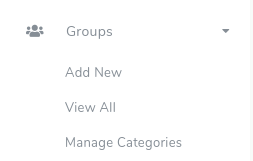
Creating a Group
Click on the 'Add New' menu option to create a new group. The group creation form enables you add the name and description of a group as well as set the available options for that group. You can also assign the group to categories here.Managing Groups
To manage your existing groups, click on the 'View All'
menu button. You will see the list of all your existing groups.
The 'Manage Members' button enables you view all the members
of the group. You can also add new members or remove existing
ones.
The 'Login' button for each group enables you sign
into the group as a group admin. Note that you do not need to
belong to the group in order to login once you are logged in as an
Administrator.
Setting Group Administrators
On the 'Manage Members' page, you can set a member as an administrator or remove them from being administrators.
If you click on the 'Actions' button for each
member, you will see various options. If the member is not an
administrator of the group, you will see a 'Make Admin' option. If
the member is already and Admin of the group, you will see a
'Remove Admin' option
Managing Categories
In order to create or modify your group categories,
click on the 'Manage Categories option. Here you can easily add new
categories or modify existing ones.
